Introduction
Syncovery allows you to synchronize files in real time to ensure that your backup is always up to date. Whether for individuals or businesses, the method continuously monitors folders and copies new or edited files to the selected storage device immediately after they are changed. This eliminates the need to scan folders individually and significantly speeds up the synchronization process.
When using Real Time Synchronization, Syncovery will monitor folders for changes and copy new or modified files with a very short delay after the change has occurred. Because the folders are monitored, they don’t have to be scanned – the “Building File List” step does not occur. Real Time Synchronization can be very convenient and speeds up the synchronization process considerably. However, it will only copy new and modified files and it may not be appropriate in all situations.
Real Time Synchronization is chosen in each profile, on the right-most tab sheet among the Schedule settings. The scheduler must be started in a separate step to start the monitoring.
Because Real-Time Scheduling does not compare the source and destination folders completely, it is recommended to also schedule a complete profile run, for example once a day. This can be done on the “Schedule” tab sheet.
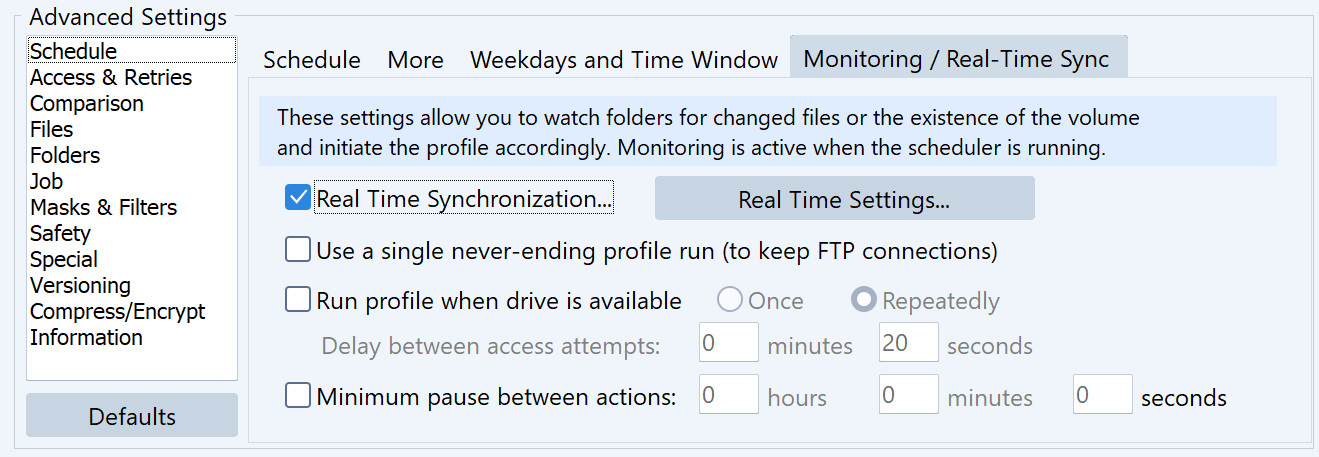
Prerequisites and Limitations for Real-Time Synchronization
This feature relies on real-time change notifications that it receives from the operating system. Therefore, it works only when the storage that you are copying from fully supports such change notifications. For example, local hard drives are usually fully supported. Most file systems also send change notifications over the LAN. But many NAS devices do not send change notifications properly. And sometimes even if the notifications are sent, the operating system may ignore them (such as Mac OS). In addition, change notifications are not sent by servers using an Internet Protocol such as FTP, SSH, WebDAV etc.
However, Syncovery can regularly check Internet based folders for changes. This works best with cloud storages that use a changes-based listing method: Google Drive, Sharepoint, OneDrive, DropBox, and Box. On other storages, Syncovery can check the base folder for changes regularly, and scan subfolders if they have new modification timestamps. However, most servers will not update folder modification timestamps correctly across the whole hierarchy, so that a regular full scan would still be necessary. To avoid this, Syncovery itself can ensure that parent folder timestamps are updated when it uploads to an Internet server. It will do so in real-time two-way profiles, or if the option “Touch parent folders” is chosen on the Folders tab sheet in the profile. This technique might not work with some types of servers (such as FTP, Amazon S3, Azure – but SFTP is fine).
The new behavior can be chosen on the Real-Time Settings dialog, on the new tab sheet “Internet Folders (Polling for Changes)”. The new features are also available as separate options, when you scroll down on the “Folders” and “File Age and Size” tab sheets.
When you see that real-time events are not received and the copying is not triggered as expected, you need to switch to regular synchronization, such as every 5 minutes.
Combining Real-Time Monitoring With a Time Window
You can also combine real-time synchronization with a time window.
Syncovery can monitor the folders for changes all day long but do the copying only within the specified time window. To take advantage of this functionality the following settings need to be combined:
- Schedule: no schedule on the Schedule tab sheet
- Real Time Sync selected on the Monitoring/Realtime tab sheet
- Real Time Settings:
- the checkbox “Run profile entirely once” must be deselected
- “Process Complete Folders” must be chosen (on Windows only)
- Weekdays and Time Window:
Specify the time window when it should do the copying.
Advantages of real-time synchronization
Real-time synchronization offers numerous advantages, especially for those who rely on fast and efficient file synchronization:
- Faster processing: Changes are detected and processed immediately without having to wait for a scheduled synchronization.
- Increased efficiency: Since the file sync only copies new or changed files, the time required for synchronization is significantly reduced.
- Reduced system load: By avoiding full folder scans, you save system performance.
Setting up real-time synchronization of data
With Syncovery, you can set up file synchronization in real-time in each synchronization profile individually in the scheduling settings under “Monitor / Real-time sync”. To start monitoring, you need to activate the scheduler in a separate step. You can also combine real-time profiles with regular scheduled times. This flexibility allows our users to adapt the synchronization to their specific needs.
- Activate real-time sync: Open your synchronization profile and navigate to the “Monitor / Real-time sync” tab under “Schedule”. Select the option for real-time sync. A pop-up dialog box will appear, where you should leave the default settings if possible, especially the recommended “Process complete folders” mode.
- Start Scheduler: Activate the scheduler to start the monitoring. This ensures that Syncovery detects and synchronizes changes in real time.
Requirements and limitations
If you want to synchronize files in real time, it is essential that the selected storage medium supports this approach. Local hard drives and most LAN file systems are usually compatible. However, some NAS devices do not send correct change notifications, and some operating systems, such as MacOS, may ignore them. Servers that use protocols such as FTP, SSH or WebDAV also do not support this function.
In this case, however, Syncovery can regularly check internet-based folders for changes. This works particularly well with cloud storage such as Google Drive, SharePoint, OneDrive and DropBox. For other storage locations, you can have the base folders scanned regularly, with Syncovery ensuring that the timestamps of the parent folders are updated. This ensures accurate synchronization.
Optimal use of real-time data synchronization
To ensure that synchronization works smoothly, we recommend that you schedule a complete profile run – for example once a day. You can also set this up using the “Appointment” tab. If real-time events are not received successfully and the copying processes are not carried out as expected, you should switch to regular synchronization, for example every 5 minutes.
Integration with cloud services
The integration with cloud services is an essential aspect of modern file synchronization. Syncovery supports a wide range of cloud services, making it a flexible solution for different needs. Services such as Google Drive, OneDrive, SharePoint and Dropbox are optimally supported. These tools use change notifications that enable Syncovery file synchronization to work efficiently.
Use in corporate environments
For companies, reliable file synchronization is crucial. We offer you trusted solutions that are suitable for both small and large companies. The ability to synchronize large amounts of data quickly and securely also ensures that all your employees always have access to the latest file versions. This not only promotes collaboration, but also improves efficiency within your company!
Security and privacy
The security and protection of your data is Syncovery’s top priority. Syncovery uses modern encryption techniques to ensure that your data is protected in transit and at rest. This is especially important for companies that need to synchronize confidential information.
Customizable synchronization profiles
Another advantage of Syncovery is the ability to customize synchronization profiles. This allows you to configure specific settings for different tasks and requirements. For example, you can exclude certain file types, specify conflict resolution strategies or set bandwidth limits to optimize system performance.
Automation and scheduling
Also take advantage of the extensive automation and scheduling options. This allows you to schedule regular synchronization tasks to ensure that your data is always up to date – without having to intervene manually. This is especially useful for companies that want to automate their workflows to save time and resources.
Multi-platform support
Our file synchronization tool is a cross-platform solution and supports Windows, Mac, Linux and various NAS devices. The enormous versatility ensures that you can use Syncovery regardless of your IT infrastructure.
Syncovery: We are happy to help you
We offer you first-class customer service and technical support to ensure that you get the most out of your synchronization. We are happy to help with any questions or technical issues and to help you set up and optimize your synchronization profiles!
