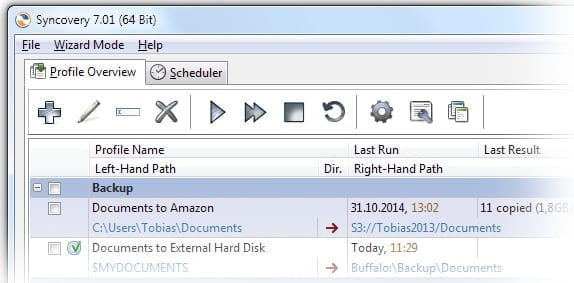
Support for Google Team Drives
Since version 7.85, Syncovery uses the new Google Drive API V3 with support for Team Drives. Any one profile can sync with your main Google Drive, or one Team Drive. There is a new Container field with Browse button on the Internet dialog, allowing you to choose your Team Drive.
Additional New Features in 7.85:
– uses much less memory when processing cloud folder listings (such as Google Drive)
– produces much smaller databases (factor 4-10 reduction)
– in many cases, existing databases can be deleted in order to get the new smaller databases. Except if you depend on Synthetic Backup / Block Level Copying or Cache Destination File List.
Latest New Features
Version 7.80
Adds support for Sharepoint Online.
Version 7.71
The Windows version can now copy files using the Backup privilege, i.e. it can copy other user’s files even if you can’t access them in Windows Explorer. Similar to robocopy /B. Syncovery must be running under a full Administrator account, or with an account in the Backup Operators group.
Version 7.60
Adds Ransomware Protection: specify the maximum number of files that can be replaced by your profile under Safety->Unattended. If more files than expected need to be replaced, it could be a sign that they have been encrypted by malware, and the profile will be stopped.
Version 7.53
Adds Advanced Speed Limit where you can specify different speeds for different times and days.
Version 7.52
Adds support for Amazon S3 Transfer Acceleration and the storage class Infrequent Access
Version 7.51
Our new installer will never ask you to reboot again!
Automatic character conversion for Google Drive will enable you to download all filenames even if they contain disallowed characters on Windows.
Version 7.50
Amazon Cloud Drive and other cloud storages: bug fixes and speed improvements processing the file list for event-based APIs (BOX, DropBoxV2, Google Drive, ACD).
Incomplete Synthetic backups which have been split into several zip files can now be resumed.
Selection dialogs will now show decrypted file and folder names even if you use Filename Encryption.
Many features have been made compatible with Filename Encryption, including Synthetic Backup and Restore as well as file splitting and others.
Google Drive: adds the option to create links to native Google Docs locally rather than converting them or skipping them.
Now with Transfer Rate display and FTP Keep Alive (in libraries 2 & 3).
Many bug fixes, and automatic INI file repair. If you get a message about INI file maintenance, usually there is no need to worry. It just cleared out some invalid lines. If your profiles are still there, you’re all set.
The Monitoring Tool can now work without a direct connection to the monitored clients. You can monitor a Syncovery scheduler’s activity on any machine. Status information and commands are exchanged via a central storage (such as FTP). The feature is documented on the Monitoring Tool dialog (File->Monitoring Tool in Syncovery). All settings, passwords etc. are made there. The INI file section [CentralManagementSharedSettings] is then copied to clients’ INI files to enable them to be monitored. Commands sent to clients are signed with PGP in order to prevent misuse.
You can specify status upload delays and specify how frequently clients should check for commands. Because there is no direct connection, status information will be delayed by a few seconds, and commands will only take effect after a few minutes, depending on your settings.
It will be possible to monitor the next Macintosh and Linux versions also, but the Monitoring Tool itself is Windows only.
Recent New Features
We added support for copy.com, Hubic, MEGA, Backblaze B2, OneDrive for Business, Amazon Cloud Drive and MediaFire, and introduced a new, lightning fast database format for the “Cache Destination File List” feature. In the past, the cache database could often be slower than the destination storage itself in terms of building the file list. Now the database should be at least as fast as locally attached SSD drives.
When uploading to a cloud storage or with any Internet Protocol, you can now split files directly without having to zip them. We also added filename encryption. Choose this in the profile under Zip / Encryption –> Encryption.
To use a cloud storage, click the Internet button and choose Amazon Cloud Drive as protocol.
New version 7.25
Version 7.25 adds support for OneDrive for Business, Amazon Cloud Drive and MediaFire, and features a new, lightning fast database format for the “Cache Destination File List” feature. In the past, the cache database could often be slower than the destination storage itself in terms of building the file list. Now the database should be at least as fast as locally attached SSD drives.
To use Amazon Cloud Drive, click the Internet button and choose Amazon Cloud Drive as protocol.
Upgrading
- If you payed for Syncovery version 6, either as a new license or an upgrade, then version 7 is free for you. It will continue to use your existing license and configuration. Just install.
- If Syncovery version 6 was a free upgrade for you, then you can upgrade to version 7 for a fee. Please visit our upgrading system.
What’s new in Syncovery 7
- Available as native 64-bit and 32-bit versions (for Windows only). The Mac version remains 32-bit but runs fine on all Intel Macs, including the latest Mac OS 10.10.
- All Internet connections with security now use TLS by default and avoid the vulnerable SSL v2 and v3 (especially due to the POODLE vulnerability). You can go back to the older protocols if necessary.
- Editable colors and predefined color sets for the Profile Overview and Sync Preview
- New Profile Overview setting: “Show Scheduled Profiles Only”
- All libraries updated, i.e. new code for many features such as Zipping, FTP, SFTP, HTTP, as well as all other Internet Protocols
- Includes latest OpenSSL libraries v1.0.1j on Windows, and SSL is now compatible with all known SMTP servers. On Mac, OpenSSL is part of MacOS, so Apple determines which version to include.
- Simultaneous file deletions, renames, moves etc. (similar to files being copied in parallel, it will also be possible to have them be deleted in parallel to save time)
- Multithreaded reading of folders in all cases except where a file list cache or a remote lister or one of the new cloud DLLs is used.
- New Performance tab sheet on Program Settings dialog, as well as a threading option on the Files tab sheet in each profile.
- Syncovery can now detect your Internet connection and run jobs only when a specific connection is active. See the Program Settings dialog, tab sheet “Startup”. The detection works based on the reverse DNS names which Syncovery gets by querying https://www.syncovery.com/whoami.php. You can click this link yourself to see which DNS name your Internet connection has.
- File copying up to 100 files in parallel per job is allowed although not recommended. Folder scanning up to 500 threads, but performance may degrade substantially if using more than 50 threads.
- Multithreaded multipart upload to Amazon S3 in order to maximize bandwidth usage. You can specify the number of threads on the Program Settings dialog, tab sheet “Cloud”. This setting will also be used for uploads to Glacier and Azure.
- Support for MTP devices (on Windows only). You can now sync with any smartphone or camera including Android devices and iPhones. See the new “Device…” buttons below the left and right-hand paths when editing a profile in Advanced Mode.
- Support for Windows Event Log and SugarSync cloud storage. Windows Events can be configured on the Program Settings dialog. Containers (buckets/vaults) can be chosen via a Browse dialog for Amazon S3, Glacier, Microsoft Azure, and SugarSync.
- Support for Email as Internet Protocol that can be used for syncing, i.e. you can send and receive files via email using a Syncovery profile. All of the new cloud services are now compiled into the main exe files, so that fewer DLLs are required, and the Setup program is now smaller than version 6.
- A button “Alternate Data Streams” has been added to the Special tab sheet, which will show a dialog allowing to choose whether Alternate Data Streams should be copied along with the files or not (Windows only). Stripping them from the files may have the advantage that Windows forgets that a file was copied over the network and removes the security prompt when opening it. However, in other cases, Alternate Data Streams may contain valuable information. The default is to copy them along with the main data in the file.
- Folders for deleted files can now be relative to the base folder, and you can also use a separate Deleted folder in each subfolder. Examples are shown on the “Folder for deleted files” dialog.
- SID translation can now be done when copying File Shares on Windows too.
- When synchronizing with a server or any network folder, a configuration file can now be imported at the beginning of the sync. That way, members of work groups can be forced to all use the same profile settings. Please see SyncoveryV7serversidesettingsimport.pdf for details.
- New since v7.10: super fast multithreaded remote listings with the new Synovery Remote Service
Intended new features after the initial release of v7
- Improve support for each cloud service to make the best use of its features.
- Real-time two-way syncs and downloads with some cloud services.
- Filename Encryption
- Support for Additional Encryption Algorithms
- Support for Additional Compression Formats other than ZIP
- Allow the Monitoring Tool to monitor other Syncovery installations outside of the LAN by communicating via an Internet server.
Installation Questions
- Syncovery V7 can be installed on top of an existing version and will use the same configuration and database files.
- The 32-bit version 7 will replace an existing V6 unless you specify a separate installation folder.
- The 64-bit version will automatically be installed into a new folder and can be used side-by-side with any 32-bit version.
- You can always go back to version 6 without any issues, because all configuration and database files are 100% comptible.
