The well-known and super reliable MEGA cloud storage service now offers an additional kind of storage: the S4 object storage. S4 is mainly intended for use with applications, such as backup and sync tools. The new object storage uses the S3 protocol, which has become an industry standard.
Using MEGA S4 with Syncovery
Syncovery is a popular file synchronization and backup software. It has been able to connect with MEGA for many years, and now also with the new S4 storage.
Here’s a step by step guide to create a file replication job that uploads local files to MEGA S4, using Syncovery.
Create a new Syncovery Profile
- In Advanced Mode, click the New Profile toolbar button to create a new job.
- Specify a profile name
- Use the left-hand side Browse button to choose your local folder, or type or copy the path into the edit field.
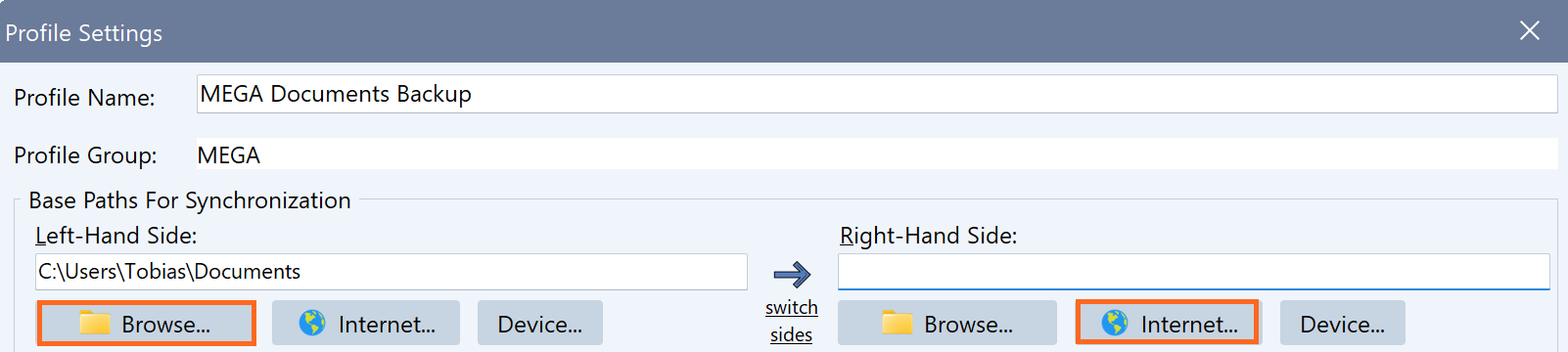
Connect with MEGA S4
- On the right-hand side, click the Internet button.
- Choose the S3 protocol
- For Account, choose either “Add Account” or “Enter Credentials Directly”.
- If you chose “Add Account”, enter the name for the account that you want to use within Syncovery.
- Now enter the Access ID and Secret Key, which you can retrieve from the page Object Storage->Keys within MEGA.
- Next, change the Provider to one of the four MEGA regions. Choose the one nearest to you. You can even switch the region later and still access the same data.
- Use the first Browse button to choose your bucket, or type a bucket name. If the bucket does not exist yet, Syncovery will create it for you.
- Type a path or use the second Browse button to choose a folder within the bucket.
- When you click OK, Syncovery will notify you that the S3 protocol cannot preserve modification timestamps and will ask you if you want to preserve them by encoding the modification dates and times into the filenames.
Screenshot
This screenshot shows how the Internet Protocol Settings dialog will typically look when you configured MEGA S4.
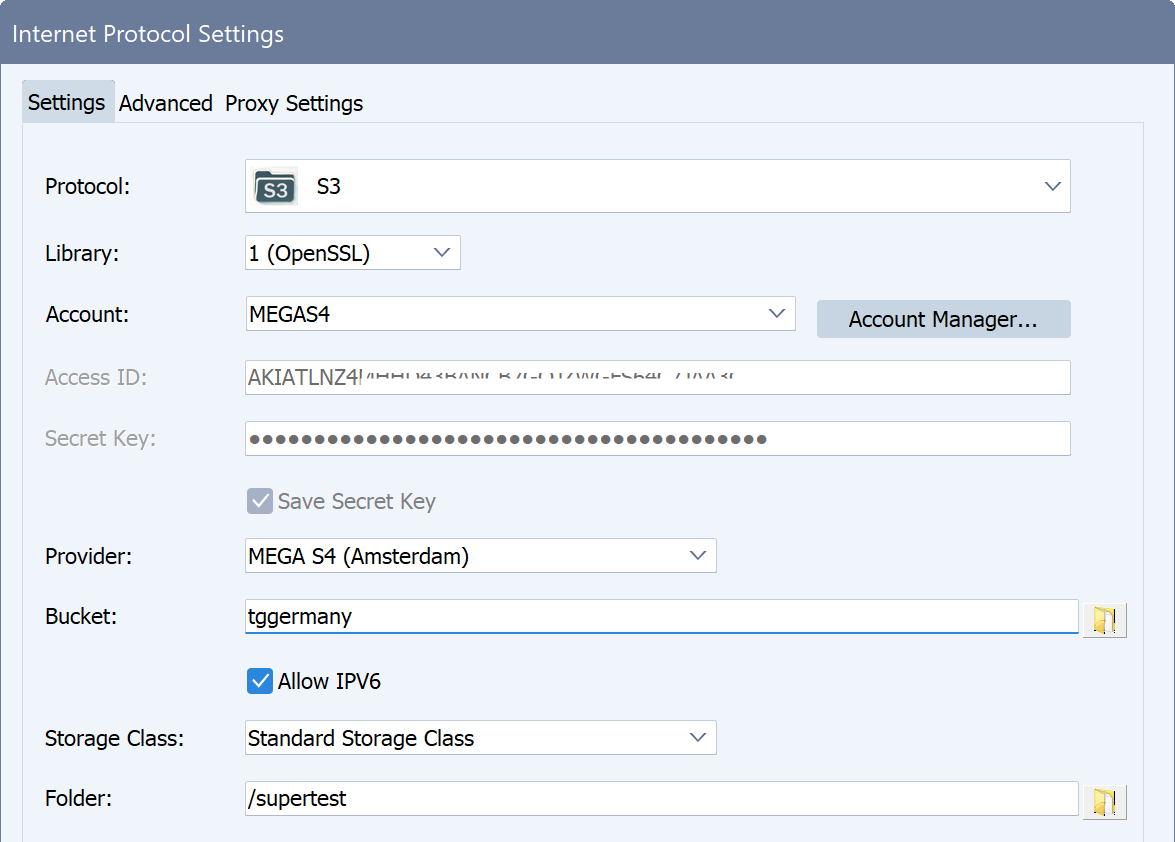
When you click OK to leave the Internet Protocol Settings dialog, you will see that the MEGA path is saved in the Syncovery profile similar to S3://tgisland@s3.eu-central-2.s4.mega.io/Documents. This is just Syncovery’s way of storing the connection details. You don’t usually edit this directly, since you can click the Internet button to make changes.
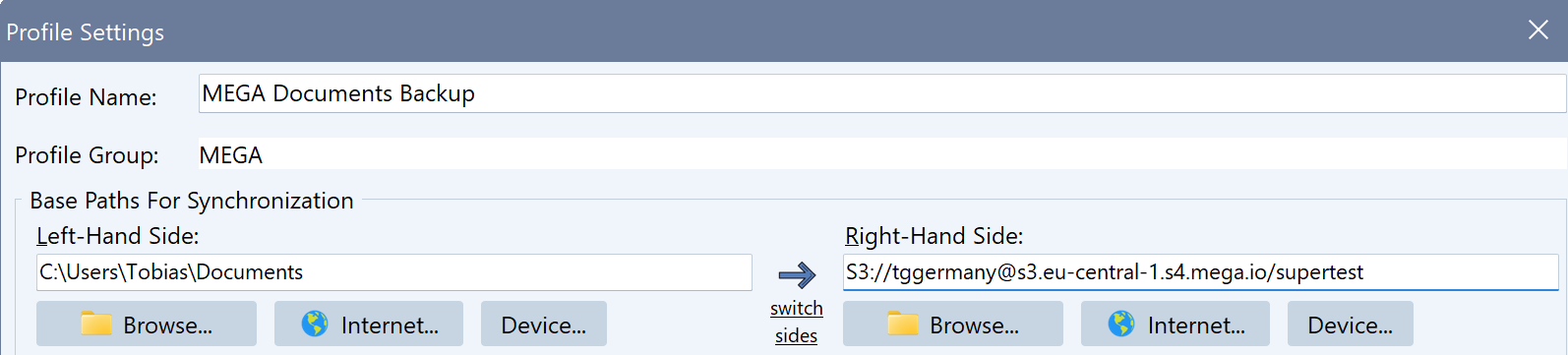
Conclusion
These are the steps to connect a Syncovery profile with MEGA S4. The software offers many additional options. You can choose copying directions, give the profile a schedule, or use real-time synchronization. In addition, you can choose compression and encryption features, and many others.
Linux (Web GUI) and older Syncovery versions
If you have a Syncovery version that doesn’t offer MEGA out of the box, you can still use it. You can type the MEGA API endpoint after the bucket name, like this:
Bucket: tggermany@s3.eu-central-1.s4.mega.io
If you have any questions, feel free to write to our support email address or visit our forum.
