This article applies mostly to Microsoft Windows, although the scheduler can run as a service on all platforms.
Running the scheduler as a service is a little more difficult to set up, but it has some advantages. The service will start up automatically with Windows, even while no user has logged on yet. The service runs invisibly in the background without users noticing it. A user can also log out while the service is running a job. Neither will disturb the other. The name of the service is the Syncovery Service.
Information dialog shown when the Info icon is clicked
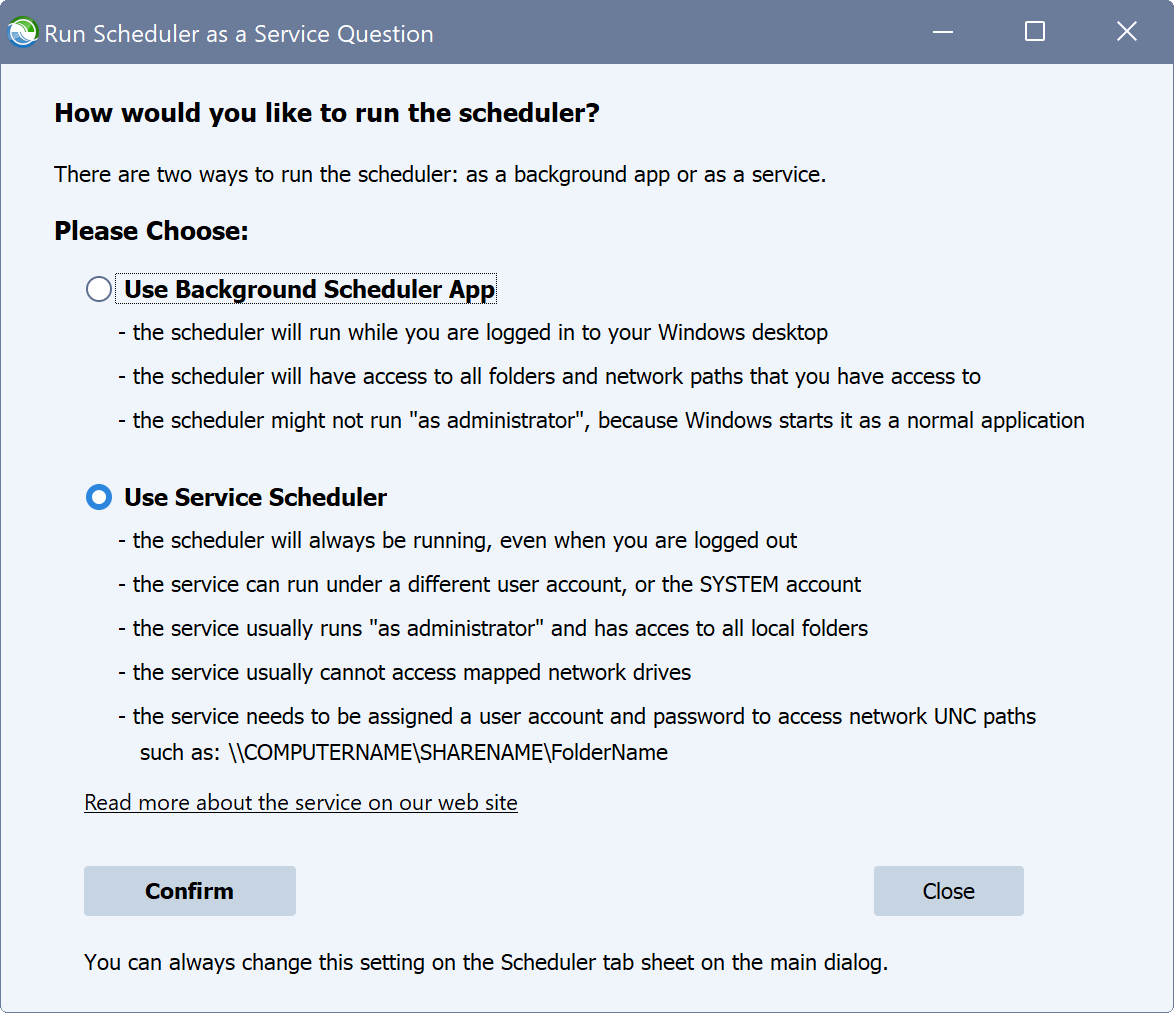
Service Control Panel when the scheduler runs as a service
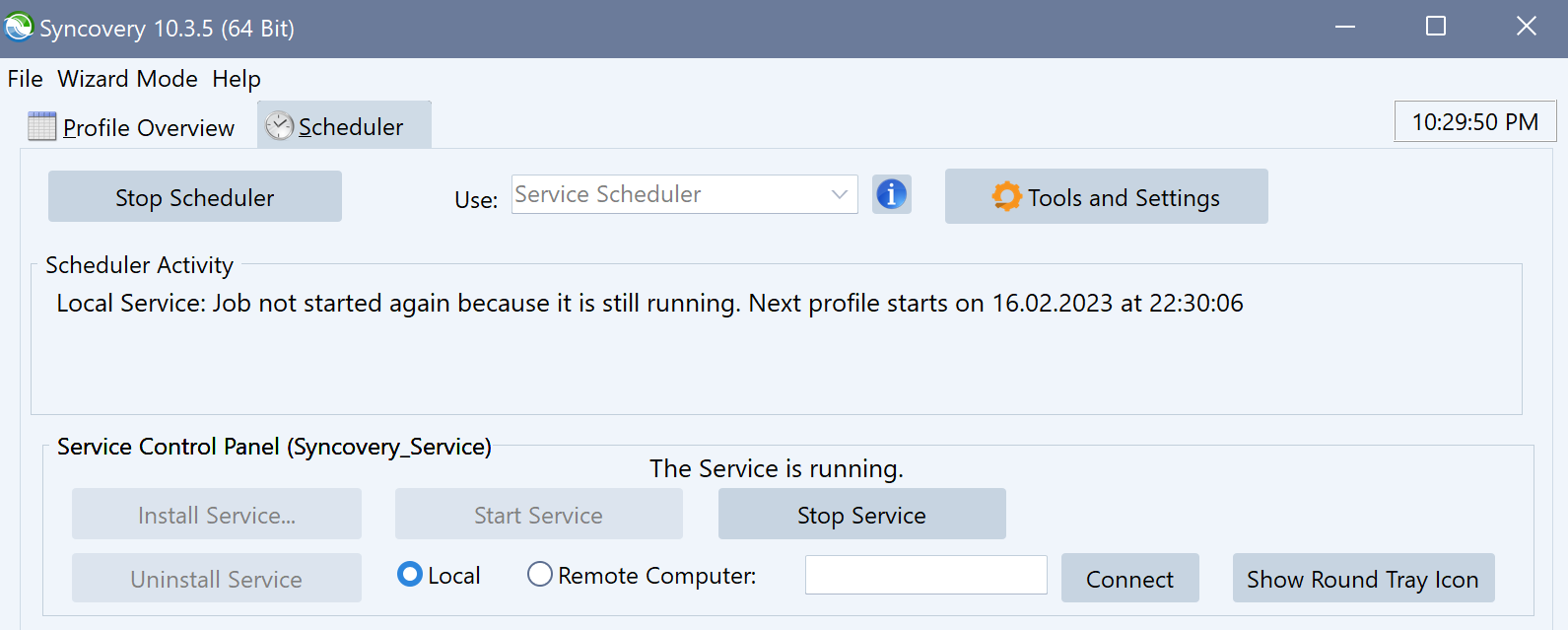
Tips
- The scheduler can run as a Windows Service. This means that scheduled synchronizations take place without users having to log on.
- The service is installed and started from the Scheduler tab sheet of the main application window. If the “Background Scheduler” is running, please stop it and then choose Use: Service Scheduler. Then you will see the service-specific install/uninstall, start/stop buttons.
- In order to access network drives, the service must be given a log on account. This is done when clicking on the Install… button on the Scheduler tab sheet to install the service. To change the log on account, please uninstall and then re-install the service. Make sure that you specify a user account where you know that Windows Explorer has access to the volumes that you need. Choose an account that has network access without Windows Explorer asking for a password for the network drive. Windows Explorer should have already stored the password.
- Also in order to enable access to a network drive, please try using a UNC path such as \\servername\sharename\foldername rather than a mapped drive letter.
- If this is not sufficient, you can provide a username and password for the network resource in each profile. Use this setting on the Job tab sheet in the profile: Network Connections… However, in many cases this is not needed. Rather than specifying the full path for the network connection, you can also try specifying just \\servername
- Deleting to the recycle bin is not supported by the service.
- Even though the service is normally invisible, you can get a pretty good picture of what it’s currently doing or planning to do, using the Scheduler tab sheet of the main application window. You can even connect to a remote computer and control and watch the service running there.
